What is HubSpot Meetings and How Do I Use It?
March 14, 2023

Tyler Samani-Sprunk

Communication is key to achieving business success. Thanks to the digital age, communication tools have expanded into a wide range of possibilities.
The HubSpot Meetings tool is one that sales teams and business executives can use to not only streamline communications, but to also eliminate the friction that often leads to missed sales opportunities.
Sales associates live and breathe by their calendars. Unfortunately, those calendars often exist in silos that don't easily connect with other technologies and usually require manual management. The good news is that the HubSpot Meetings tool is designed to overcome these challenges.
As its name suggests, it is built to make scheduling meetings a breeze. Not only is scheduling meetings an easier task, but Office 365 and Google calendars will automatically sync to avoid any double-booking fiascos. Additionally, the company information, logo, colors, and other key branding aspects can all be added to the meeting invites. In short, the HubSpot communications tool is built to help sales associates convert more active leads into loyal customers.
What Are The Benefits Of The HubSpot Meetings Tool?
In a world where 74 percent of buyers who are interested in offline sales conduct online research, and customer advocacy is changing the way we interact, isn't it time that you remove cumbersome steps from the buyer journey?
Without a meeting scheduling tool, prospects and sales associates are forced to go back and forth trying to pick a time that works for both parties. In the process, the prospect will likely become frustrated if the sales associate isn't readily available. Alternatively, the prospect will become skittish if the sales associate has too much time on their hands.
A meeting scheduling tool eliminates this unnecessary and awkward dance from the sales process. It also provides the following benefits:

1. Create opportunities to cross-sell and work with your entire sales teams.
How often has your sales team been on a call only to discover that their prospect has a crucial question that only another team member can answer? Has the frantic "SOS please answer my chat question" been left unanswered one too many times or caused a missed opportunity, delayed sales process, or missed sale?
The beauty of the HubSpot's meeting scheduling tool is that prospects have the option to schedule time with multiple people from your company. The latter strategy ensures that a prospect feels like he or she is being given the attention they deserve. It also keeps the prospect from turning to a competitor for the answers to questions.
Finally, it helps you more efficiently understand the prospect's pain points, wants, and needs, all while positioning your company as the necessary solution. By working as a cohesive team, you can and will put your best foot forward with every prospect.
2. Grow your database with every meeting.
How often have you looked into your CRM only to discover that leads were missing or out of date? A robust scheduling tool can help you to grow your database with accurate contact information and comprehensive profiles for every lead. The meetings tool automatically creates a record for new leads who book meetings and can event be used to assist with lead scoring.
Your sales associates can worry less about adding the lead's information to the database and instead focus on providing the lead with the personalized sales and marketing content that they need to continue their buyer's journey.
3. Save time with accurate scheduling.
Nothing is worse than the back and forth of scheduling meetings. With the meetings tool you can give your prospects the power that they need to see when your sales associates are available. The prospects can then automatically schedule a meeting at a time that works for them. The best part is that you can embed scheduling links directly onto your lead generation web pages, so that new prospects can instantaneously book a meeting when they are most interested in learning more.
Whether it is sending a HubSpot meeting link or using an embedded link on your website, giving prospects the power to schedule at a time that works for them will not only save your sales team hours of unnecessary emailing, but it will also start the new relationship off on a positive note.
Now that we understand the benefits of the HubSpot scheduling tool, let's take a moment to explore just how easy it is to set-up and begin using.
HubSpot Meetings Setup 101
The first step is to connect your Google or Office 365 calendars, so that they can automatically sync with the meetings tool. To complete this step simply:
- Go to your HubSpot Account.
- Click the Settings icon.
- Navigate to Sales > Meetings. Make sure that your email provider is compatible with the meetings tool (Office 365 or Google)
- Click Connect calendar.
- Finalize the connection by clicking "Allow," to give the meetings tool complete access to your calendar(s). It's important to note that you can also connect more than one calendar; however, you will automatically have one default calendar.
Once you have successfully connected your calendar, all that's left to do is customize your meetings. You can add in your company information, logo, and brand colors. You can also create and share meetings links directly with prospects. Remember, once your calendar is connected, your meetings links will automatically sync with it so that you can avoid any double bookings.
Call and Meeting Types
Call and meeting types in HubSpot help you better understand the activities happening with your sales team, and it lets you power some workflows and follow-up behaviors, so certain tasks can be completed automatically.
Using call and meeting types will help you keep track of your meetings and automate your workflows. Use meeting types to designate consultation calls for instance, and then a workflow can automatically turn that into a deal in your CRM.
To get started setting up call and meeting types:
- Navigate to the left-hand side of the HubSpot settings and click on "objects" under the menu.
- Click on "activity" and check the box if it is not already checked.
- Click on "edit options" to add the types you want to track, such as "discovery call" or "free consultation call."
Watch this Meeting Types tutorial for the full walkthrough:
Here's a bit more of what's inside the video:
Tracking Call and Meeting Outcomes —"Meeting Outcomes" track what happens after a call, such as whether it was scheduled or completed. Use these to run a report on call outcomes, such as voicemails, connections, and no-shows.
Automating Activity Based on Outcomes — You can set up a workflow trigger based on activity properties and select the outcome you want to track. For example, if the outcome was "left a voicemail," enroll that contact into a sequence or send them a follow-up email.
Logging Calls and Meetings — You can log calls and meetings directly from the contact record in HubSpot. Simply select the call type or meeting type and the outcome, and use these properties to segment your activity type and put it together on the front end.
You can also connect Meeting Types with Meeting Links in HubSpot, allowing you to set a workflow to automatically create a deal when someone uses a meeting link. But what's a meeting link? Glad you asked.
How to Set Up HubSpot Meeting Links (AKA Scheduling Pages)
With HubSpot Scheduling pages (still popularly referred to as Meeting Links), is a lifesaver for frequent meeting schedulers. You can insert specific times into an email, which makes it possible for recipients to select the time that fits them best — without giving them access to your full calendar.
When you sync your HubSpot account with your email, you get a menu bar to easily add available time slots to any email, without leaving your email account.

Learn everything you need to know about this scheduling feature in this video:
Our HubSpot Hacks video above covers the following Meeting Link setup steps in more detail. (We'll assume your Outlook or Google calendar is already synced with HubSpot via the HubSpot Settings page):
- Accessing HubSpot Meetings
- Go to the Sales dropdown and then down to Meetings.
- You will see a page with any of your existing Scheduling Pages.
- Create a Scheduling Page
- Click the orange 'Create Scheduling Page' button before using meetings or proposed times.
- Select from the different meeting types: One-on-One, Group, or Round Robin. Learn the difference between these meeting types in our Group Meetings tutorial video.
- You’ll have an opportunity to set up your meeting “configuration” with the details that will accompany the calendar invite automatically sent to people after they book a meeting with you, such as the location, subject, and description.
- Next, be sure to make sure to set your availability. You don't want to accidentally discover that you left Sundays open for client meetings.
- Finally, you’ll have an opportunity to customize the form people fill out when booking a meeting with you, and set an avatar (photo) for recipients to see.
-
On the "Scheduling Experience" page, you can customize your availability and the booking form. Paying HubSpot users can also add a Collect Payments option.
- Consider Using the Zoom Integration
- Install the Zoom app in HubSpot's App Marketplace to set up the integration
- You can then easily select Zoom as the location for the meeting.
- Add Available Time Slots to the Email
- When you draft a new email, HubSpot meeting options will appear for you below the subject line, so you can click Insert Proposed Times to easily find time slots in your schedule.
- Select the time slots from the calendar interface and click insert times.
- The time slots will appear in chronological order in the email to make it easy for the recipient to use, and will automatically update their contact info as needed.
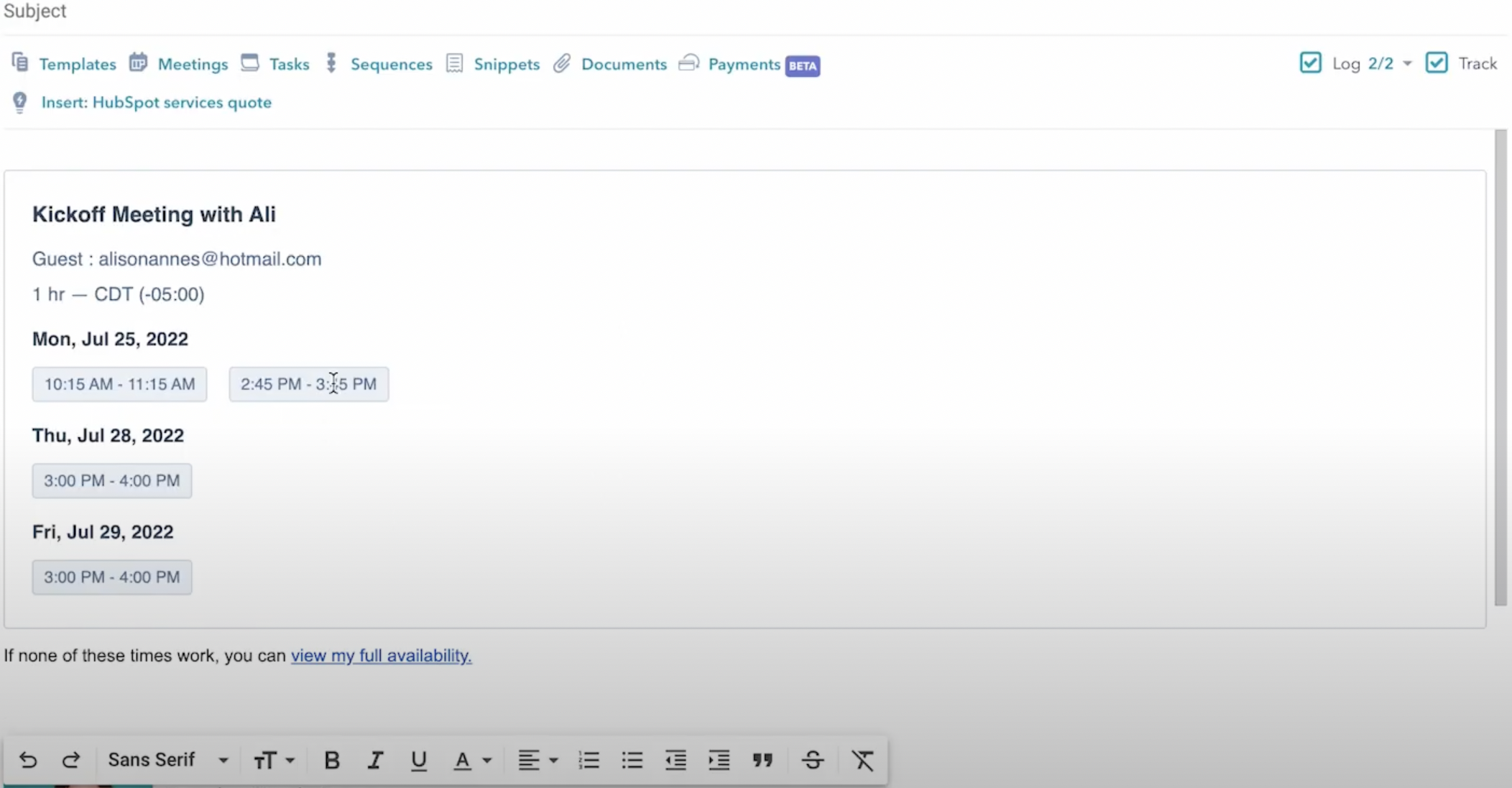
An Easy-to-Implement Toolkit
Without the appropriate meeting scheduling tool, your sales team will be left completing a time-consuming and cumbersome dance with every prospect. Fortunately, the innovative scheduling tool by HubSpot is designed to help sales associates more easily engage with prospects.
It gives prospects the power over when and who they meet, so your team can be better prepared for every meeting. It also gives your sales associates the opportunity to schedule more meetings while saving time throughout the day.
In today's competitive sales landscape nothing is more important than creating a positive customer journey from the start. With the HubSpot Meetings tools, your sales team will not only be able to more easily connect with prospects, but they will also more efficiently build a robust database of leads, all while gaining valuable insights into the wants, needs, and pain points of each prospect.
With knowledge comes opportunity, and with the right meeting scheduling tool comes the flexibility needed to turn prospects into loyal customers.

Tyler Samani-Sprunk
Tyler Samani-Sprunk is a co-founder of Simple Strat and leads the HubSpot Services team. As a top contributor to Martech.org and co-host of HubSpot Hacks, Tyler has an innate talent for solving complex problems and driving results with HubSpots. Subscribe to his admin-focused LinkedIn newsletter, The Orange Admin, for in-depth platform tips.
Relevant Blog Posts

Top 26 HubSpot Hacks for Marketing Pros
If you've invested in HubSpot Marketing Hub, you know the promise: powerful growth, streamlined processes, a happy team. But let's be real – there's a TON of info out there on HubSpot. Sorting...
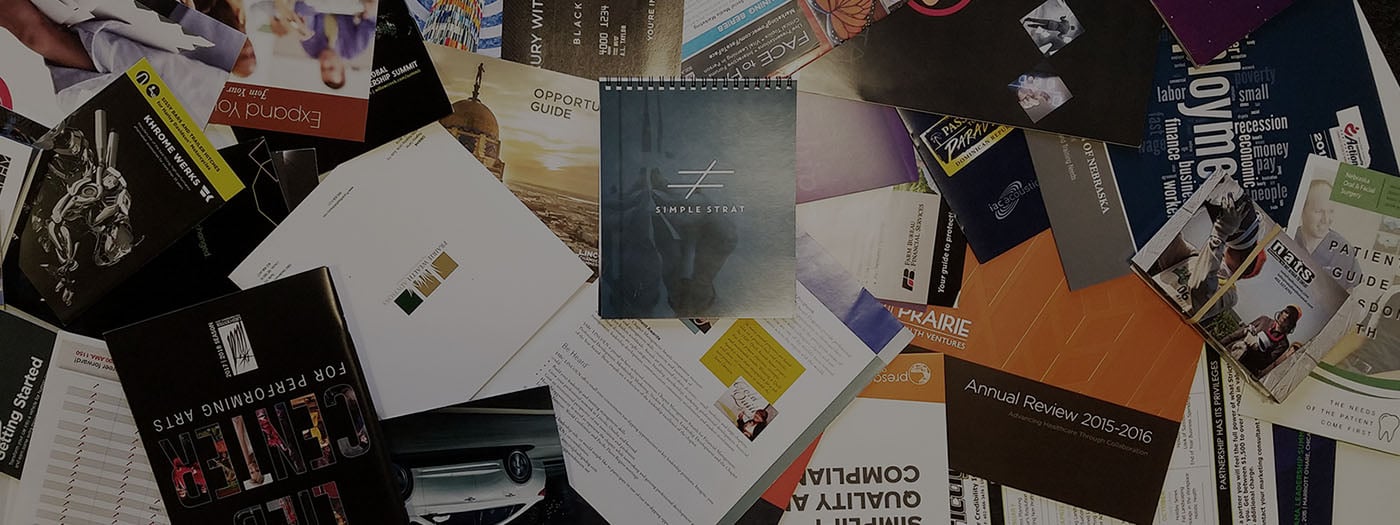
Marketing Collateral: The Ultimate Guide (With Examples)
When we’re talking about marketing, things can get kind of buzz-wordy. Marketing collateral. Landing pages. Audience personas. Ever feel like you need a guide to walk you through these things?...

Using Content for Top-of-Funnel Marketing (Plus Examples)
What does your content have to say? Does it answer your audience’s most burning questions? Does it bring them value after they read, watch, or listen to it? Delivering value via content is especially...

