HubSpot Workflows: The Ultimate Guide
August 23, 2024

Tyler Samani-Sprunk
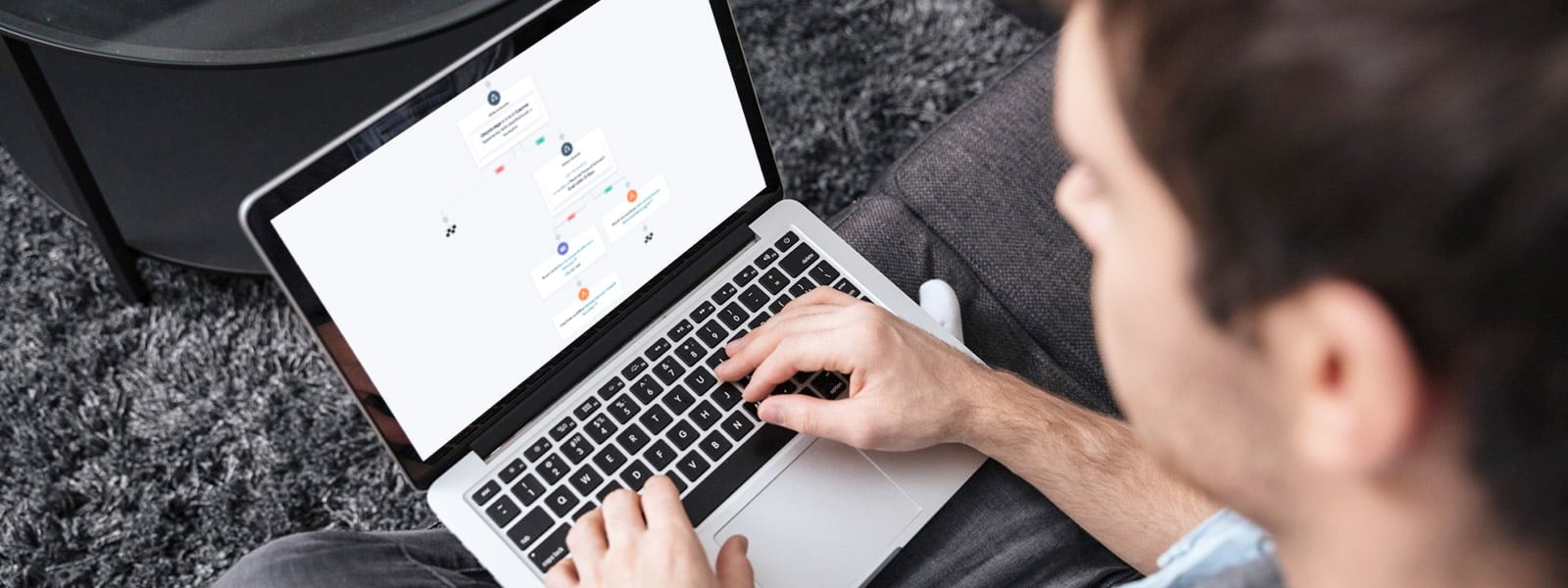
Tired of manual data entry and cleanup in your CRM? Don’t have time to follow up with all your leads? Want to get more positive reviews online? Workflows can help with these and much, much more.
This guide will help you understand why you need to be using workflows and how to set them up for the best results. We also reached out to the HubSpot community to give you a list of HubSpot workflow examples from experts, which you can use for your own business.
First though: what are workflows, what do they do?
Skip to a section:
- What is a HubSpot workflow?
- Types of HubSpot workflows
- Should You Use a Workflow or a Sequence?
- How to create workflows in HubSpot
- Reviewing the analytics of your workflows
- HubSpot workflow examples, chosen by experts
What is a HubSpot workflow?
A HubSpot workflow is a tool inside of HubSpot that allows you to automate parts of your marketing, sales, and customer service efforts.
Each workflow is made up of triggers that start them, followed by actions that they automatically perform. (Occasionally you may want a workflow that's only activated manually, but mostly you'll use triggers)
By automating repetitive tasks, HubSpot workflows free up valuable time, allowing your team to focus on more important tasks, such as building relationships and closing deals.
HubSpot workflows bring a host of fantastic benefits to businesses, beyond just time-saving automation. With their help, you can develop scalable processes that consistently execute tasks and deliver personalized content.
Additionally, workflows boost lead nurturing, task automation, teamwork, and performance monitoring. This empowers your business to harmonize marketing, sales, and customer service efforts, resulting in heightened efficiency and more reliable results.
Types of HubSpot Workflows
The total number of HubSpot workflows grows pretty regularly, offering more options with each update. HubSpot offers more workflow options than you see here, but these are some of the main types you’ll work with. Bear in mind, their availability depends on your HubSpot subscription.
- Contact-based workflows are triggered by actions or properties related to individual contacts. They are typically used for lead nurturing, email marketing, or updating contact properties.
- Company-based workflows focus on actions or properties associated with companies. They can be used for updating company properties, assigning tasks to sales reps, or sending notifications about company-related events.
- Deal-based workflows are triggered by actions or properties related to deals. They can help automate deal management, such as updating deal stages, assigning tasks, or sending notifications to team members about deal progress.
- Ticket-based workflows: Available with Service Hub Pro or Enterprise, these workflows are designed to manage and automate customer service processes related to support tickets.
- Quote-based workflows: Exclusive to Sales Hub Pro or Enterprise users, quote-based workflows help automate actions related to quotes, such as updating quote properties, sending notifications, or assigning tasks.
- Conversation-based workflows are designed to automate processes related to customer conversations across different channels like chat and email. They can help manage and route incoming messages, trigger automated responses, or assign tasks to team members based on specific conversation criteria.
- Feedback-submission based workflows: Available with Service Hub Pro or Enterprise, these workflows are triggered by customer feedback submissions, such as survey responses or NPS scores. They can be used to send follow-up emails, create tasks for team members, or update contact properties based on the feedback received.
- Subscription-based workflows are designed to manage and automate actions related to customer subscriptions, such as onboarding new subscribers, sending renewal reminders, or updating contact properties based on subscription status. These workflows are available to Pro-level subscribers.
- Payment-based workflows help manage and automate actions related to customer payments, such as sending payment reminders, updating contact properties, or triggering follow-up emails after a successful payment. These workflows can streamline payment processing and improve customer communication around billing.
- Goal-based workflows are designed to drive specific goals, such as nurturing leads towards a conversion or engaging with customers to encourage repeat purchases. These workflows typically include a combination of enrollment triggers, actions, and conditions that align with the desired goal. By tracking and measuring the progress towards the goal, you can optimize and refine the workflow to improve its effectiveness.
- Custom object-based workflows: Exclusive to HubSpot Enterprise users, these workflows allow you to automate processes involving custom objects that you have created within your account. Custom object workflows enable you to tailor your automation to specific business needs and unique data structures, streamlining operations, and enhancing communication related to your custom objects.
- User-based workflows let you automate tasks based on specific user actions or roles. Ideal for operational processes like onboarding, they can assign tasks, send notifications, enroll employees in training, and track progress.
Let's boil this down to some of the workflow types used most often, and who gets them.

Should You Use a Workflow or a Sequence?
Workflows and sequences are both powerful automation tools within HubSpot, but let’s make sure you understand the differences between them and when to use each one. We created a breakdown of HubSpot sequences vs. workflows in our post dedicated to sequences, but here’s the recap:
- Sequences are primarily used for one-to-one, personalized sales outreach. They are designed to automate a series of follow-up emails and tasks, helping sales teams nurture leads and maintain a consistent, targeted communication strategy. Sequences are best suited for manual enrollment, and they allow sales representatives to personalize individual emails before sending them.
- Workflows, on the other hand, are designed for more complex, multi-step automation processes. They can be triggered by various events, such as form submissions or property updates, and can include actions like sending emails, updating properties, or assigning tasks.
How to Create Workflows in HubSpot:
Let’s go over are some of the high-level steps for creating a HubSpot workflow. For more detailed instructions, watch the section of our HubSpot Hacks tutorial video that covers creating workflows in HubSpot.
1. Select your workflow type
Choose the type of workflow you want to create based on the object that triggers the workflow, such as contact-based, company-based, deal-based, or custom object-based workflows. This selection determines the options and actions available within the workflow.
2. Choose a template or start from scratch
HubSpot offers pre-built workflow templates to help you get started quickly or the option to create a workflow from scratch for complete customization. Choose the one that best suits your needs.
Once you’ve moved to the next page, give your workflow a name and description so you and team members can easily check what the workflow is for.
3. Set your enrollment trigger(s)
Enrollment triggers determine when a contact, company, or deal is added to the workflow. Examples include form submissions, property updates, or specific events.
If you have Operations Hub Pro or Enterprise, you can even set recurring workflows that trigger on a schedule. Choose the appropriate trigger(s) based on your goals and desired user experience.
4. Set your actions
Actions are the tasks that occur within the workflow, such as sending emails, updating properties, or assigning tasks. Determine which actions are necessary for achieving your goals and add them in the desired sequence.
5. Adjust your settings
Customize the settings of your workflow, such as re-enrollment options, suppression lists, or limiting workflow execution to specific days or times. These adjustments help ensure your workflow runs smoothly and aligns with your overall strategy.
6. Test your workflow
Using the “test” feature, you can select a contact in your system, and you’ll be able to see which steps that contact would have hit.
Don’t worry: this won’t actually send those emails to the contact. You can even check the box to have HubSpot send you the emails the contact would have gotten (all at once, regardless of delays you’ve set), so you can view what that exchange would look like from the contact’s perspective.
7. Enable your workflow
Once your workflow is set up and tested, click the "Review and publish" button to activate it. The review page will also give you the chance to retroactively add contacts who already qualify to enter that workflow.
Heads up! There’s a reason it says “Review and publish.” Workflow mistakes can be a huge pain, especially when they happen at scale. Check that final review page carefully, and make sure you review the workflow settings, triggers, and actions before hitting that final “Turn on” button.
After activation, the workflow will begin processing the enrolled contacts, companies, or deals according to the defined actions and settings.
Reviewing Your Workflow's Performance: Analytics
Congrats, you’ve launched your workflow! So how do you measure its results? HubSpot provides plenty of metrics to help you evaluate your workflows' performance. Consider keeping an eye on some of these analytics:
1. Evaluating engagement rates
By monitoring email open and click-through rates within your workflow, you can identify which emails are generating the desired engagement and which ones need optimization. Analyzing these metrics helps you fine-tune your email content and subject lines to improve overall engagement.
2. Assessing goal completion
If you've set a goal for your workflow, such as form submissions or deal closures, reviewing the goal completion rate will show how effectively your workflow is driving the desired results. Low goal completion rates indicate a need for adjustments in your workflow steps, or actions to better align with your objectives.
3. Identifying bottlenecks and drop-offs
Your analytics can help you spot areas where contacts may be dropping off or not progressing through the workflow as intended. This information can be useful in identifying bottlenecks, such as an action that's not engaging enough or a condition that's too restrictive. Now you can more easily make changes to improve the workflow's effectiveness.
4. Comparing workflow performance
By comparing the performance metrics of multiple workflows, you can identify best practices or areas for improvement. This can help you figure out which workflows are most effective in driving desired outcomes, such as lead generation, customer retention, or upselling opportunities.
HubSpot Workflow Examples: The Best HubSpot Workflows Chosen by Experts
HubSpot workflows offer nearly endless opportunities for automation across your marketing, sales, and customer service efforts. But with all of the possibilities, it’s not always easy to know exactly what’s possible or where you should prioritize your workflow-building efforts.
That’s why we reached out to the HubSpot community to learn about their favorite HubSpot workflows. From simple task automation to some tricks we’ve never thought of, we have quite the list.
Below are a variety of best HubSpot workflows marketers use in their own companies or for clients. Feel free to comment on the article and add your own!
1) Copy company fields to the contacts
A simple favorite from our team at Simple Strat!
When a new company gets added to HubSpot, fields like their industry often get updated automatically. We have a workflow set up to copy this information over to the contact record for easy reference and view-creation.
2) Cross-selling
Cara Wood, Digital Marketing Manager, ShopPad
I work in a B2B business (ShopPad) and we find that our cross-sell workflow is highly effective. Essentially, when a customer installs one of our apps, we send a workflow following our welcome workflow educating them on what another one of our apps does and then selling them on it. These workflows perform well. One of them has accounted for 1550+ installs of one our apps this year.
3) Recording feedback and gathering case studies
Datis Mohsenipour, Director of Marketing, Outback Team Building & Training
We offer team building & training services to corporations looking to host an activity or training session in North America. We regularly collect feedback by way of Net Promoter Score the day after an activity or event has been completed.
We will send an automated email to the person who purchased our services asking them to rate our services on a scale of 0-10. We have each rating listed within the email as link to the feedback form. They all point to the same form, however, each link has parameters appended to the URL which will pre-populate the form with the rating they selected.
If the person clicks on the rating but does not fill out the rest of the form, we’ve got workflows in place (based off the link in the email) that automatically populate their NPS rating into a field within the contact. This allows us to collect scores, regardless of whether or not someone has filled the form.
If they didn’t open or click the email, we’ll send a follow-up two days later.
In that same feedback form, we ask if candidates are willing to chat about being featured in a case study. If they check, “yes”, then we have an automated workflow set up to notify our copywriters of customers willing to be featured in a case study. Our copywriters will reach out accordingly.
4) Product education workflow
Anand Iyer, Digital Marketer
Setting up a "Product Education" workflow that triggers after a product inquiry is a fantastic way to build trust and keep your company top of mind. You can build an automated lesson plan by sending video links, product flyers, webinar recordings, and implement a curriculum-style lead nurturing strategy.
5) Segment marketing leads vs leads entered by sales
Sarah Hall, Digital Marketing Manager, Qwinix Technologies
Hubspot does not naturally segment sales leads vs opted-in marketing leads. When your sales team uses the Hubspot email integration to bring in leads, this can get messy. I always create a custom toggle property for “marketing opted-in” and ensure it's triggered with ad campaigns and form submissions. This tackles organization and compliance right off the bat. It is my primary custom property when segmenting lists and analyzing metrics too.
6) Managing aging deals
Kristopher Crocket, President & CEO, Selworthy
We use two workflows that I think everyone should use:
- Deal past closed date — if a deal is still open and past the closed date, it creates a task to look into the deal.
- Stale deal — if there has been no activity on a deal in X amount of days, it creates a task to follow up with the contact.
7) Assigning and updating marketing qualified leads
Damien Elsing, Founder, CLCK Digital
Create a workflow to assign a contact owner when a contact passes a certain threshold (lead score or late stage conversion), then set a task for the owner to follow up with the lead, and change lifecycle stage to MQL.
8) Content Redelivery
Allison Hott, Content Marketer, Blog Tyrant
One of my favorite HubSpot workflows to set up is to redeliver content to subscribers that haven't seen it yet. For example, if you email your subscribers a downloadable PDF guide and some of them don't download it after a week or so, you can automatically resend the content with a new subject line and new language around it. A workflow like this helps you promote your content more effectively and helps to ensure as many of your subscribers see it as possible.
9) Managing location data
Andrew Erickson, Partner, Alaniz Marketing
Copy the Country IP and State IP fields to the Country and State fields if they’re empty.
10) Nurturing with valuable content + discounts
Adam Hempenstall, CEO & Founder, Better Proposals
- Create a lead capture popup that offers visitors a free course in our Proposal writing university.
- Add them to our mailing list and send them our most valuable content once per week.
- Offer them discounts if they sign up for one of our plans through email.
- If they go visit our landing pages and don’t convert, send them a few more emails.
- When they convert, move them to our paying customers newsletter.
11) MQL nurturing
Mark Whitlock, Marketing Manager, Golden Spiral
B2B marketers should consider building a workflow for Marketing Qualified Leads (MQLs). We developed one that includes 8 emails sent out over a 10-week period. It delivered strong open rates for us and generated 2 Sales Qualified Leads for us right off the bat. We’re constantly refining the workflow and approach.
12) Ensuring compliance with data privacy laws
Allen Montellano, Marketing Automation Specialist, Appetiser Apps
If you don't have a welcome campaign yet that involves at least one email that allows your subscribers to manage their subscription preferences, then it's something you need to look at as more countries are becoming more strict about data protection and privacy policies.
13) Round robin workflows
Alexis Eaglin, HubSpot Specialist & Certified Trainer, Simple Strat
HubSpot's round robin workflow can be used to evenly distribute leads or tasks across users. In a deal workflow for instance, you can rotate deal ownership to equally distribute leads or deals to your sales team. This helps to keep people from being overworked or receiving unfair advantages for certain deal assignments. Round robin workflows can be especially helpful for large teams, or teams with a lot of breakdown between territories or regions.
Alexis also made a quick tutorial video for HubSpot Hacks covering 5 essential workflows you should set up in your portal today, which you can watch below.
Bonus workflow: Creating a Ticket Automatically Every Time a Deal Closes
Automatically creating tickets when deals close are perfect for teams who have an onboarding process they need to deploy once a sale is closed. This is available if you have both Marketing Hub Professional and Service Hub Professional. Check out our HubSpot Hacks video to see how it’s done.
If your team is short on bandwidth, or you simply want to make sure you're implementing HubSpot with the optimal setup and strategy, book a call and see what Simple Strat can do for you.

Tyler Samani-Sprunk
Tyler Samani-Sprunk is a co-founder of Simple Strat and leads the HubSpot Services team. As a top contributor to Martech.org and co-host of HubSpot Hacks, Tyler has an innate talent for solving complex problems and driving results with HubSpots. Subscribe to his admin-focused LinkedIn newsletter, The Orange Admin, for in-depth platform tips.
Relevant Blog Posts

Top 26 HubSpot Hacks for Marketing Pros
If you've invested in HubSpot Marketing Hub, you know the promise: powerful growth, streamlined processes, a happy team. But let's be real – there's a TON of info out there on HubSpot. Sorting...
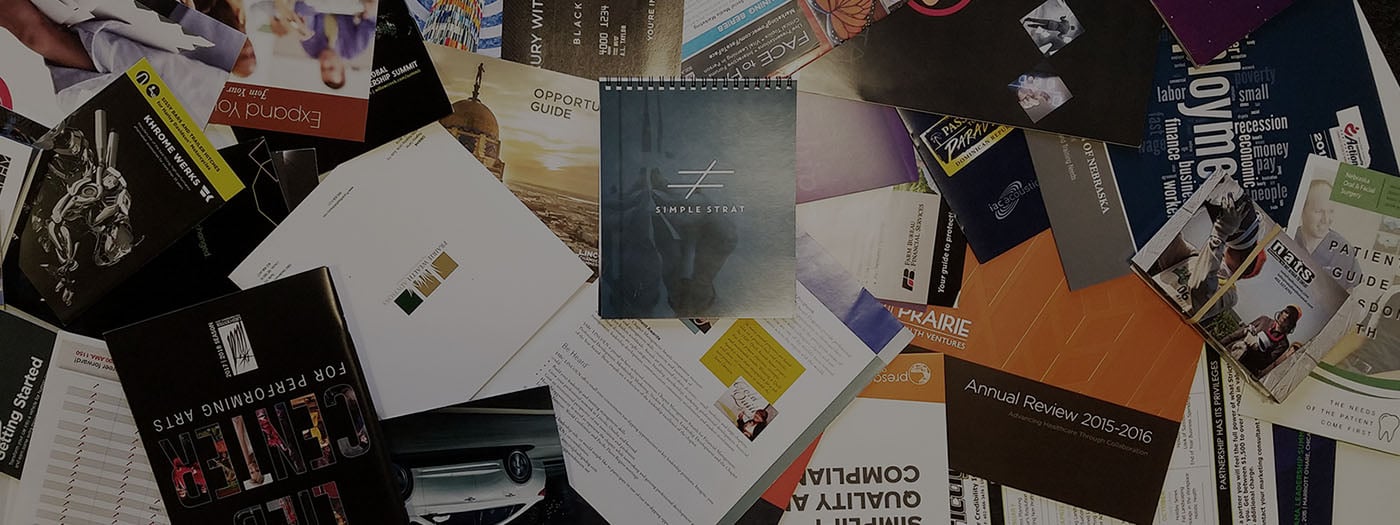
Marketing Collateral: The Ultimate Guide (With Examples)
When we’re talking about marketing, things can get kind of buzz-wordy. Marketing collateral. Landing pages. Audience personas. Ever feel like you need a guide to walk you through these things?...

Using Content for Top-of-Funnel Marketing (Plus Examples)
What does your content have to say? Does it answer your audience’s most burning questions? Does it bring them value after they read, watch, or listen to it? Delivering value via content is especially...

